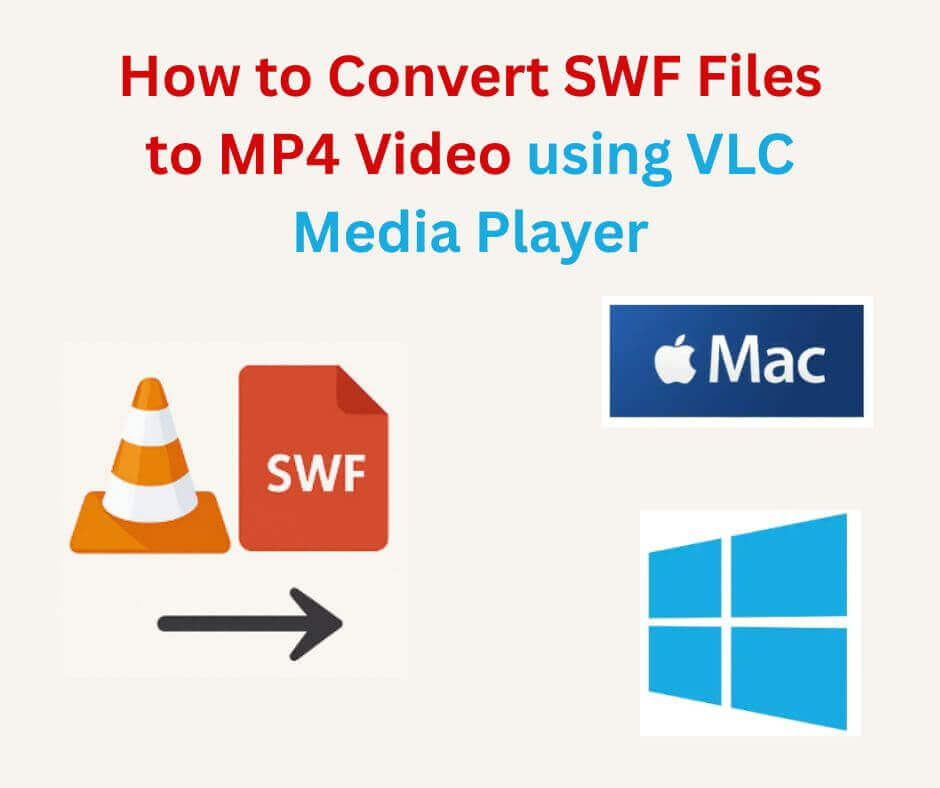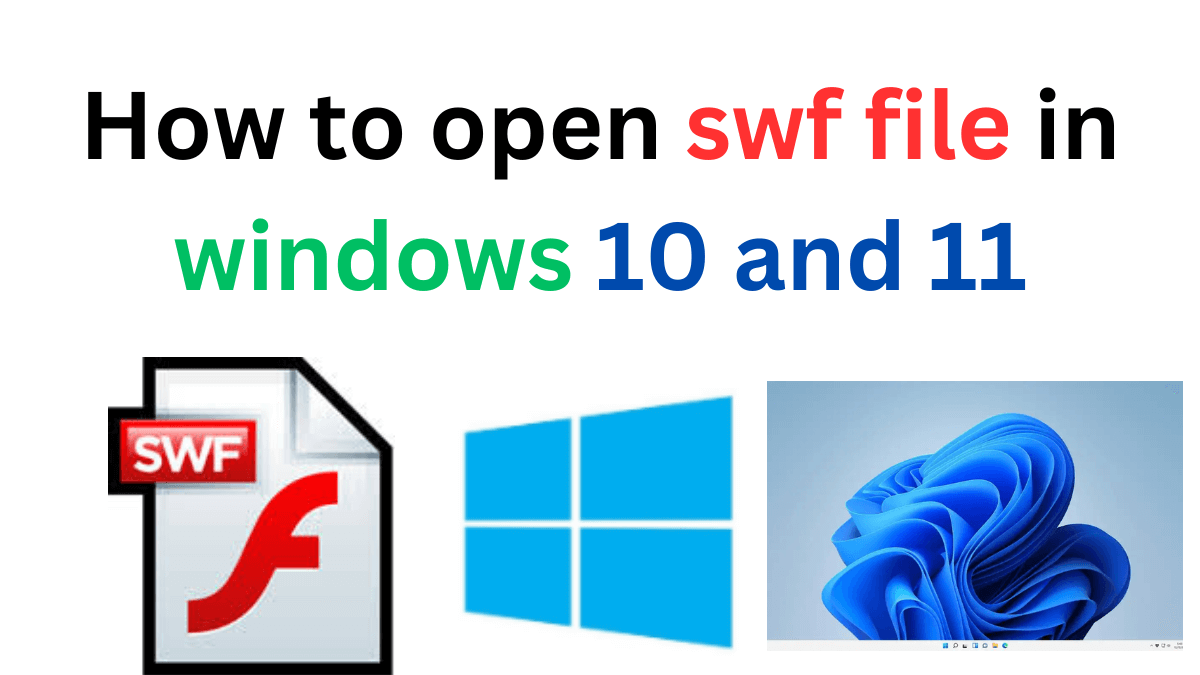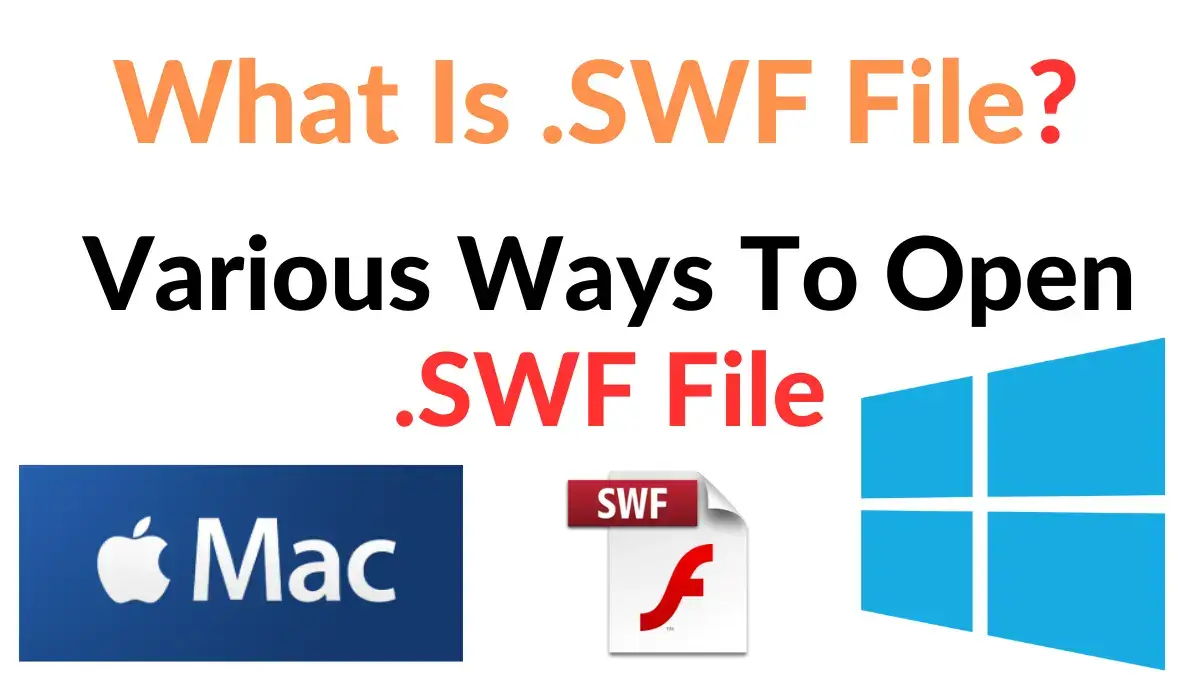The online MP4 video format is the most popular choice in the digital world for multimedia content. The Adobe Flash-created SWF file format is compressed and contains animation, interactive text, audio, video, and graphics, which can be easily converted to MP4 for free using the VLC MP4 converter. However, some platforms or browsers may still encounter the older .SWF (Shockwave Flash), and only a few selected software or conversion tools can play or download these SWF files. Each day, the demand for converting a SWF into MP4 is increasing due to its easy accessibility and sharing options. Thus, with the compatibility of modern devices, if you want to learn how to convert SWF to MP4 using VLC media player or Adobe Media Encoder on Windows 10 or Mac operating systems, read my simple solution guide.
Why Do I convert a .SWF File into MP4?
On most modern devices, SWF files are nearly useless without changing. By converting them, you can preserve the old games or animations. Edit multimedia content and view any file type on any modern system. No need to Flash.
SWF stands for Small Web Format, which is a file extension for Shockwave Flash developed by Macromedia. Later, Adobe became the acquired owner. Used in a website for embedding animations and interactive features. It holds vector graphics, raster graphics, audio, video, and scripts for creating engaging web content.
However, with the rise of modern web standards like HTML5 and security concerns, it has been phased out. Officially, Adobe stopped supporting Flash Player in December 2020. Therefore, this file format is no longer compatible with most browsers. And that is why everyone tries to convert a SWF file into a well-supported MP4 video type.
There are several reasons to convert SWF files to MP4 video format. The most significant advantage of this conversion is that your content becomes accessible across various devices and platforms, including smartphones, tablets, smart TVs, and computers. Additionally, MP4 video is widely supported by most media players, streaming platforms, and video editing software.
Furthermore, converting to MP4 Player enhances the quality of the original content while making it easier to share, play back, and archive. This conversion also allows for better integration with modern web technologies. Overall, usability and longevity are improved.
Free download a YouTube video. As everyone knows, VLC is a media player, but it also has built-in features for converting and saving files. These functions can produce a variety of outputs. Windows and Mac devices are available for play swf conversion into MP4 using VLC.
Can VLC Media Player Convert SWF to MP4 Video Online Free?
In reply to the above question, the short answer is yes indeed, VLC media player can convert SWF files to MP4. It is a quick, accessible, powerful multimedia conversion tool solution. It is a free, open-source, portable tool, and well-known for its versatility. A streaming media server created by the VideoLAN project. Desktop operating systems and mobile platforms are available. A wide range of formats is supported. But there are some thoughts you keep in mind.
Converting file SWF to MP4 format using VLC has some important limitations to be aware of. When converting, you may experience a loss of interactivity, as features from them, such as buttons, forms, or clickable areas, will not be preserved. Essentially, mp4-A-to-mp3 is a static video format, and any interactive elements will be lost in the conversion process.
The media player VLC can only handle basic SWF files-to- MP4 video conversion. While complex animations exist in those, but there may be a quality, or frame rate issues. Not supported custom scripts or embedded elements. The compatibility Issues are an Incomplete Video and glitches in the process.
Anyway, whenever it comes to how to convert SWF to video, VLC Player is one of the best converters for its multi-functionality. There are various kinds of formats that it allows for playing. The perfect feature set on the video, subtitle, and audio filters.
This would be your reliable and free approach. Works on multiple platforms and is available for Windows, macOS, Linux, iOS, and Android. Also, an excellent option, for not to having to install additional plugins and not having to acquire costly software programs.
An open-source nature that continuously developing and updating. A community always contributes support, tips, and troubleshooting advice.
How to Convert SWF to MP4 Using VLC on Windows 10
You saved a flash-animated old SWF file from the web, and notice that modern browsers no longer support Adobe Flash. Now face the hassle of sharing and opening. Fortunately, you can find a free and open-source media tool, VLC Media Player, that can help convert SWF files to MP4. Follow the simple steps below to learn how to convert SWF to MP4 using VLC on Windows 10.
The process requires a Windows 10 computer, the latest version of VLC Media from the official VLC website, and the converted SWF file. You are free to download it from videolan.org. Install and download the player that supports a variety of formats in its simple interface for a quick conversion.
Step-by-Step in a detailed breakdown:
1. Open/Launch like you normally would.
2. Navigate to Convert/Save. From the top-left corner, select the media menu and click it in the dropdown.
3. Add your old file SWF in the window tab and browse to the location.
4. When you finish loading your file, click the “Convert / Save” button at the bottom of the window.
5. Set VLC video conversion options. To get an MP4 Player with a common encoding, select “Video – H.264 + MP3 (MP4)” under the profile. It works perfectly anywhere.
6. Choose the right destination folder. Click the “Browse” under the Destination file, and it is time to save the converted file in what format? Don’t forget to give it a name like Mez.mp4.
7. The final conversion starts by clicking the “Start” button without losing quality. It takes a shorter or longer time, depending on the size. This is how you can learn how to change SWF to MP4 using a VLC video conversion tutorial.
How to change Flash SWF into MP4 with VLC tutorial on Mac
The legacy format SWF Fund (Shockwave Flash) are widely used for animations and multimedia content on the web. So, if you want to learn how to convert SWF to video on the Mac? Here is a straightforward solution using a VLC media player. It is also the same process as Windows above for changing.
1. On your Mac device, you make sure you have the latest version of the VLC converter installed. To install it, just follow the simple on-screen instructions.
2. after launch and opening, click on the file menu to select Convert/Stream.
3. When your new window comes, drag your Flash SWF file into the selected area. Otherwise, you can use the “Open Media” button to choose the same name from your system.
4. The output format needs to be set. So select “Video – H.264 + MP3 (MP4) under “Choose Profile”. Customizable video settings are available at the “Customize” button—resolution and frame rate.
5. The output file should have a .mp4 extension. Click “Browse” to choose a name for the file. To begin conversion process, click the “Save” button. The conversion process may take a few minutes due to size and complexity.
The few tips to remember:
_____When you start the conversion, it seems like playing the file instead of converting. Don’t worry! Normally, the encoding is in the background.
_____When the VLC Media Player SWF conversion finishes, keep an eye on your selected locations for the new MP4 file.
Also, we should all keep something in mind. This cross-platform multimedia player can open many Flash files, but some do not work perfectly. Complex or interactive ones are an example. The method works best with just basic video-style.
Online SWF file conversion guide, free converter download.
If you want to use online conversion guidelines without installing software like VLC, you can convert SWF to MP4 using an online converter. There are many free converters available online.
This tool can upload your Flash SWF files and convert video to MP4 without installing or launching the software. It is free to use and optimized for high quality. A link to a video file can also be converted. Over 50 source formats can be changed. Like MPEG-2 to MP4, MKV to MP4 video, AVI to MP4 video, MOV to MP4 Player, 3GP to MP4, FLV to MP4, and many more.
It has various conversion services that are so reliable and customizable. Just enter the website and select the format given below. There is a converter and a hash generator for audio, video, image, document, and eBook. To turn SWF into MP4, just click “Convert file” and enjoy the SWF on smartphones and other devices.
The online interface provides support for various file formats, including audio, video, documents, ebooks, archives, images, spreadsheets, and presentations. It is one of the most popular tools that allows for an easy conversion process. More than 200 formats are supported. This is a free online tool with a limit of 25 conversions per day.
FreeConvert.com is the fastest and best way to convert. The most comprehensive and easy-to-understand provided. Fine-tune conversion quality. Advanced video codec. Resolution, bitrate, and much more.
There is a disadvantage in that online video converters are easy to find. Ensure you are comfortable with those free limitations when converting a SWF file to MP4 online.
Uploading YouTube Videos in the Conversion Options
When using online SWF to MP4 converter software, platforms also offer to upload and convert YouTube videos directly through a URL.
This option is advantageous when you want to extract a clip, animation, or visual content from YouTube and convert it into an MP4 video file without requiring any third-party software. Instead of manually saving the video first, users can paste the link into the converter. The tool handles the processing in the background.
Another important advantage of YouTube-link conversion is the flexibility. It can be customized. Adjusting the video resolution, frame rate, codec selection, and compression levels is mostly allowed. Before downloading the destination file.
Therefore, it confirms better control over output quality. Subject to converting animated SWF-style clips or browser-based Flash content archived on YouTube. No hassle in the beginning, while the converter process remains simple, fast, and accessible.
However, when converting YouTube videos, users should keep certain points in mind. Beware of daily usage limits in some online tools. There may be file-size restrictions or quality caps, but it has not happened in the premium plan.
Additionally, think about the copyright rules that depend on the content you are downloading or converting. After that, it is essential to ensure that you are converting your own creation, copyright-free, or allowed for offline use under fair-use guidelines. This conversion can be a powerful addition.
Adobe Media Encoder, Flash Animate Export To MP4 Format
Adobe Media Encoder is one of the most reliable tools for exporting SWF files or Flash-based animations into the MP4 format. The things that happen are unlikely: motion graphics, vector animations, frame-by-frame sequences, and timeline-based projects created inside Adobe Animate.
After the final animation is ready, a user exports it directly. Ensuring the video maintains clarity and a smooth playback offer. Persistent H.264, Match Source, 1080p, or 4K. It is of far better quality control than typical free converters. Accuracy is prioritized by color consistency and professional rendering standards.
Flash Animate (formerly Adobe Flash Professional) comes with an integrated export workflow that is extremely supported, rendering projects directly to MP4 Player without the need to rely on outdated SWF Fund outputs.
The creators are allowed to bypass Flash formats entirely. You can make the default export option for animations, banners, and motion graphics. Use the built-in “Export Video/Media” feature, as it competes with YouTube social media uploads, video editing software, and all modern devices. Overall, this combination offers a robust, industry-standard pipeline.
Use the best Flash files converter tools and software.
When it comes to the question —-How to convert SWF to MP4, choose a huge difference, which makes the right converter tool for performance, and reliability. Don’t rely on basic free converters that struggle with complex animations, ActionScript-driven interactions, or high-resolution graphics.
So, select the professional-grade software that offers far better stability, multi-format support, and hardware-accelerated rendering. From this side, Adobe Media Encoder, VideoProc Converter, and Wondershare UniConverter are good ones.
These kinds of tools can handle large files, preserve frame rates, minimize glitches, and maintain the original visual clarity. Ideal for creators, archivists, and anyone preserving Flash-era content.
Without requiring installation, some powerful online conversion platforms give a quick SWF to MP4 video processing in the same way as desktop software. As of CloudConvert, Online-Convert, and FreeConvert best tools that provide browser-based conversion. In terms of customizable output settings, codec adjustments, and fast cloud processing are always best.
Conclusion
These days, it is essential to know how to convert SWF to MP4. Flash content no longer works on modern browsers or devices. That is why you can choose VLC Media Player, Adobe Media Encoder, or an online SWF-to-MP4 converter.
This SWF to MP4 converter software preserves your old Flash videos in a universal format. With the step-by-step instructions shared in this guide, the easy way you can easily convert SWF files to MP4, easily using VLC media player or online tools. Maintaining quality and compatibility is always kept at its best for this method in Windows, Mac, and mobile devices. Every time, keep your Flash videos safe. Enjoy smooth playback anywhere.